k750 / w800 Modding Guide
I am a proud owner of a Sony Ericsson K750 for a while now.Lately I decided to customize it to beyond recognition.This is a guide for those desiring the same.
Caution:
Everything here needs you to have a CID36 Phone.If you don't you just have to hope when CID49 breaks because its impossible to mount any loader at this time.
BEFORE you do anything create a full backup of your settings,numbers files as because they will prob get deleted.To do so use Myphonexplorer Create backup function.
Some of those procedures are delicate and require your full attention (and battery ofc).If you are not sure of what you are doing dont attemp those modifications.I am not responsible for any damage you might cause to your handset.If you do however reach an unresponsive state dont panic since its almost impossible to kill HW with Software mods.At any decent shop it can be restored to funcional state...
UPDATE:There was an accident and I got my hosting account hijacked.Due to this most download links will not work at the time.I will try to reupload them as soon as I get some free time.But you can still look them up yourselves too.I apologize for the inconvenience it may have caused..
The main plan is to install w800i firmware to it.For that reason the choice was the R1BC002 for its stability and the majority of tweaks available.There are mainly 3 routes to change the firmware of your phone
Prior to using the software we must get the files we need.By pressing >*<*<<* on the standby menu you get to SE service menu.Navigate to Software info and check on the part it says CDA... By that number go to to K750 CDA LIST or W800CDA LIST and check what language file you need.In my case I had CDA102337/3 which corresponds to Greek Eme3File.Now you have to download the files.You can either get firwmares your own way or just register to Topsony and get them from there.What we need is...
- -W800 R1BC002 MAIN EU EMEA.bin (same for all languages)
- -W800 R1BC002 FS EMEA3.bin (Get the one with YOUR language,this was my own)
- - W800i_CDA102425_39_EMEA_3.zip (optional for advanced Users,ALSO Dependant on your CDA you have selected.To find your w800CDA use this list )
What we now need are to correctly setup drivers.If you have used the SonyEricsson Update Service you might skip this part.Else Download and extract those files to any directory and follow those instructions
- Download the zip file to your computer. Remember where you put it.
- Unzip the file to a temporary folder.
- Connect your D750/K750 to the PC using the USB cable. This will initiate the Windows Found New hardware wizard to be used during the installation.
- Follow the instructions in the wizard, and choose to “Install from a list ..”, press “Next”.
- Browse to the temporary folder created under step 2 above to point to the driver to install and press “Next”.
- When the driver is installed, press “Finish".
Now choose your Method:
Gflash
The easy way is GFlash a tool created by jagheterfredrik.Download and extract to any folder.
Run it and Press Read CID then connect the phone off while pressing C.You should get to this screen
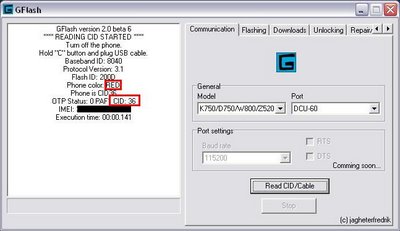
Note the Marked Red Info.If you got a CID 49 this program will NOT work and if you got Brown you need to make it RED.
Lets move to flashing Tab.
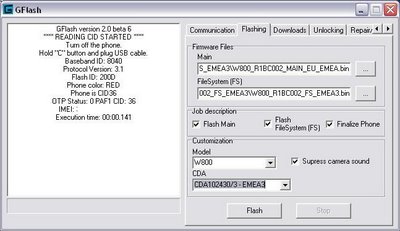
Insert the files you downloaded in the corresponding location.Select w800 and input your language CDA.Press Flash and you are done.Just make sure battery is GOOD..You don't wanna run our while flashing trust me..
When its done we got a brand new W800Firmware.Open it to check it out and then close it again for customizing...
With Gflash you can apply vkp patches and expand sms memory.Check on the Extras tab and Select Extend SmS storage.This will give you unlimited sms but don't overdo it after 1000-1500 it will make phone slow.Now lets see about patches patches.Select the Repair/GDFS/pathing tab.
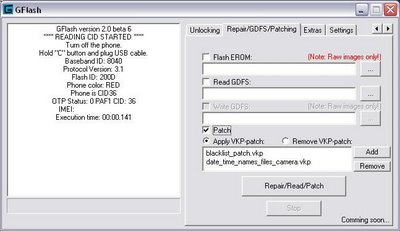
Its HIGHLY recommended to Read GDFS and create a backup before messing with your phone any further.If you don't and crash it you will need a service cable.After Backing up GDFS select patch and drag and drop all the vkp files you want into the blank area.To get those files visit
http://mobilefree.ru/modules/patches/ (Use Babelfish to translate the page)
or from www.topsony.com or from MaxWedges collection patches .The Russian site contains ALL known patches so I recommend it.
This concludes the Gflash usage guide.Easy and simple.Lets move to something more advanced..
FAR MANAGER & SEFP
First we need to donload the needed software.The firmware files stay the same and we Now need that optional file I said in the start.
Install Far and extract the SEFP in this plugins directory.We are set to go...Run Far manager and press Alt+F1,then 0(zero for selecting the plugin)You should be here now..
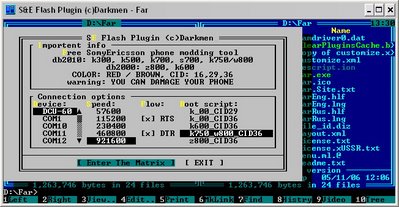
Select those options and press Enter The Matrix.Connect the phone turned off while pressing C and you should get this screen.If not disconect remove battery and try again before the 60sec timeout.
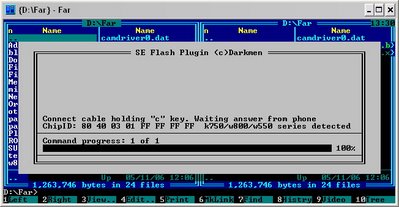
Right after you should see this screen.
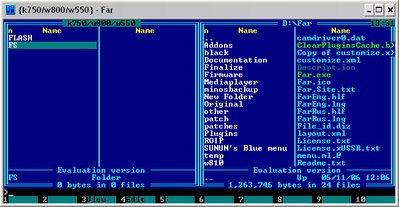
This is where you get 2 choices.Either Flash the phone or mess with his filesystem.Lets begin with flashing turorials..
1)GDFS Backup
Like I said BACKUP your GDFS.To do this select Flash...
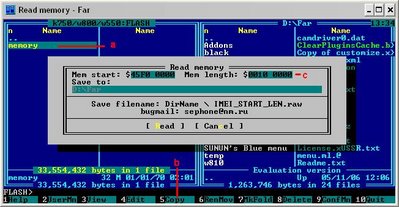
Then use this sequence.
- a)Left click on the memory to turn into yellow.
- b)Press F5 for Copy to the sected destination (You can use the right side for destination or manually input it on the white popup)
- c)Use this Mem Start 45F00000 - 00100000 And press Read.A raw file will be created in the destination Directory..
2)Flashing Main
Now lets see how we do flash the baby.When its done we are on the same directory.Navigate on the right side(local browser) and find the files we have downloaded in start.

- a)Locate the Main file in local pc in the folder you extracted it.Left Click to select it(yellow)
- b)Press F5 and copy
- c)Select BABE image
- d)input this MEM range 44020000 - 013E0000
3)Flashing Flash
Same procedure and for Flash with main difference the MEM range:45400000 - 00B00000 as show below:
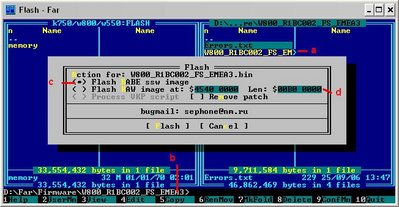
4)Applying VKP patches
By the same way you can apply VKP patches we saw earlier.The only diffirence is the selection of process VKP script instead of Flash BABE and no need to input anything else...I highly recommend to apply patches after you have checked phone is working 100% for easier troubleshooting
Some notable patches:
- Change icons in file manager : aesthetic change of the yellow folders in files manager submenu.
- Blacklist : Whoever is in the Phones whitelist will be not accepted.
- Camera files name : It names the photos according to date and time it was shoot
- Flashlight : If you press the camera button while cover is closed the flash turns on.
- Change font : It changes the fonts to a smaller cooler one
- Kill Setupwizzard : It does no longer popup when changing sim cards
- Playlist : redirect playlist to Card/mp3/playlist
- Flashlight and vibration on missing calls : When you have an unanswered call the flash blinks each 20 secs and the motor vibrates.
- Work phone without sim : Enables some phone features without having a sim.
- Aytoaccept files from BT : Disable the need to accept a file from BT
This almost Concludes the Flashing procedure.We do have to finalize the phone.
5)Finalization
Disconnect the phone and remove the battery and exit and restart Far manager.Insert battery and connect the phone like you did before.
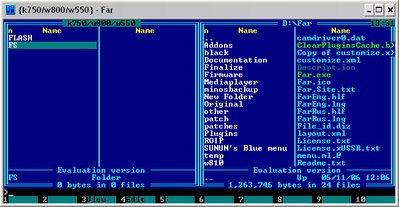
Now we pick the FS way.Its a folder layout similar to windows.We need you to navigate to tpa/preset/custom on the phone and on the PC to the folder you extracted W800i_CDA102425_39_EMEA_3.zip
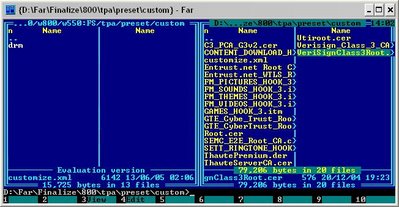
Select all the files on the local folder (shift and arrows for fast selection) and press to copy the files on the left side.Carefull NOT have selected drm or they will be copied to that folder instead.So double check files are placed correctly.
Further Customization
*If you want you may edit some things in customize.xml with notepad.This can take care of some default settings the phone gets after a master reset like profile time.I personally am not such curius about it and I only altered this line
This conludes the Flashing Guide.Choose your tool that serves you best.Now if you thing we are done you are far from right...
1)Edit the acoustic settings.
They are located in the ifs/settings/acoustic
Those files are responsible for the audio quality in walkman mode,ringtone mode and phone mode.
I highly recommend to use this files w810acoustic .Remember to delete the mp3 extention so you can unrar it.Go to acoustic folder and after deleting the original ones ( backup if you are scared) copy them with far manager in their place.You will notice great change in quality and loudness.
Also note these 2 files :
- farfield_play.apf =High quality Lower volume used for Mediaplayer
- farfield_ring.apf =Low quality Higher volume used for Ringtones
Do pay a visit a this Esato's Thread for more info on acoustic
2)Expand SMS memory,MMS size
We did it with Gflash lets see how it works here.
- Go to folder /ifs/settings/messaging/
- Find pref_store.txt
- Press F4
- Change the /smsdata to /tpa
- Press F2(save) , F10 (exit)
- For MMS size expand(send 3x bigger MMS)
- Go to /ifs/settings/messaging/
- Edit <>100<.message- swing -size > to <>300<.message- swing -size >
- Save,Exit.Not all phones have this setting so dont worry if you are unable to locate it.
3)Edit Startup,Shutdown Images and sounds.
- Go to /fs/tpa/preset/system/settings
- The files listed there are:
- SPLASH=First image you see while starting phone png format
- STARTUP_IMAGE_SEMC=Animation when starting phone gif format
- SHUTDOWN_IMAGE_SEMC=Animation when Shutting down phone gif format
- SHUTDOWN_SOUND_SEMC.mp3=Startup sound
- STARTUP_SOUND_SEMC.mp3=Shutdown sound
- You can use any k750 screensaver for startup and shutdown images as long as its 176x220 size and you make sure you have REMOVED the gif extension.Mind also that it should NOT be on infinite loop or it will keep displaying it till you press a key.
- The splash can be set by phone firmware I think and its the easiest of them all
- You can use any mp3 but I suggest you keep it short so the phone boosts faster.
- Removing any of those WONT break the phone and will make it boot ultrafast.
- I personally did this trick:When you apply this patch it will read for startup files on the folder other can you can access with any program including the phone menu.Just remember to place your startup files in that folder.
4)Edit default system sounds.
Some are mid but most are mp3 format.You can find your own sounds and use the same name to replace the original ones.Same procedure all over.In some cases if you need to replace a mid file with an mp3 you need to apply the needed patch.I personally changed failure.mid to failure.mp3.
Some notable sounds:
- Notification.mid=The sound when a message is delivered.Can be safely erased
- Messagealert1,2,3.... =The default sounds for SMS,MMS.Can be replaced but not removed.
- camerafocus.3gp=Camera sound can be safely removed.
- lowbattery.mid=Annoying sound when battery is low.The first I removed :P
5)Change Camera And Display Driver
- First you need to get a hold or custom drivers.Best place is again www.topsony.com and Esato's Hybrid Camera Thread
- On the mobile the camera driver is located in ifs/settings/camera/
- The display is in ifs/settings/display/
- Just browse there and replace the original with your downloaded camdriver0.dat.(Always backup before deleting original)
- I didn't see any notable difference in display camera change so I suggest you skip that part but if you wish to try there it is Custom display_driver
- You can also apply Move Drivers to other VKP patch for moving the driver folder to other so it can be changed without far manager.
- Remember to have created the folder /tpa/user/other/drv and placed the Display AND the camera driver.If you forget this the phone wont display a thing when powered on.
6)Backup needed files
- You can backup games you have purchased,java applications,voice dialing commands and image associations.
- Voice Commands are located in tpa/system/voicecontrol/stby
- Image associations are located in tpa/system/pbook/image
- Java is located in tpa/perset/system/ams/
- For the latter you can apply this patch for moving java to other folder and enabling you to backup and send files via Bluetooth.Remember to have created directory in other first.
7)Killing SE Links in folders
For some reason the SE menu are filled with annoying links that connect and download images,sounds,etc.To remove it just
- Go to tpa\preset\system\custmenu select and delete (F8) all files there
- Go to tpa\preset\custom and delete all the .itm files from there
8)Change the layout file
Layout.xml is located in /tpa/system/layout and is responsive of the overall apperance of fonts and some menu characheristics.I am not gonna get into how to create it just link some interesting layouts.
- Remove Opeator name It does what it says.Will not work correctly with some themes unless you disable one of their elements.Note that this layout is NOT made by me.If it fails to work with your theme you can make one of your own with the method I describe below.
- remove scrollbars Removes the little scrollbar on every menu on the phone
- Fonts Fine , Title Bold Without Logo and Scrollbars Does the same as the other 2 as well changes the fonts
To install replace with original layout.xml as done many time so far
I also suggest applying this VKP script so we move the layout.xml to other.DONT forget to have copied the file in the new folder
Some layout tips if you wish to make your own.
To remove operator logo:
- Search for "StatusIndication"
- "TitleMode" value="1" - Change 1 to 4
- "OverlayStyle" value="0" -Change 0 to 2
To minimize the Numbers that appear when you manually dial on the desktop
Search for "MainInput" Locate this line below - Change FontD_24B to whichever you desire according to legend(I suggest FontE_20B)
Change the Fonts in the buttons Calls and Menu
Search for "SoftKeys" Locate line - Change the FontE_20R to what you like
Change the font size in sms input
Look for "StringInput" Locate attributes count="13" 2 lines below should be attr index="1" value="16" Change to the number you like or the style you like (i.e "FontE_12R")
Just for a quick legend when you meet value FontA_20B
A is the font type.Valid among A,D,E AFAIk 20 is the size.Valid from 12 to 28 AFAIK B is bold.Also there is R=regular ,I=Italic,BI=Bold Italic
My current layout if HERE and has overall smaller fonts,no operator or scrollbar,and changed waclman fonts.I also used the VKP patch for smaller inbox text.
For more info on layouts check here
9)Change the menu
It is possible to ENTIRELY change the menu looks and feel.To do this we need to mess with menu.ml file located in tpa\preset\system\menu
To pick your own style menu you can visits this Se-Nse Thread or TopSony Or Clubw800
Some interesting concepts are:
Download those files,extract them and copy to the tpa\preset\system\menu after deleting the original menu.ml
If you feel like creating you own you should check this thread
Last but not least this VKP patch for Redirecting the menu folder to /tpa/user/other/menu
Remember to have created the folder and placed the files there in advance bla bla bla...
*If you have applied the Blacklist.vkp patch and you are a perfectionist like me you can also edit the list name in the phones menu.To do so edit menu.ml and locate
Just an update to those who wish to Link Directly Applications to Menu.For exemple suppose I want to change Internet Services menu with the new application From Gmail.
The main template is like that:
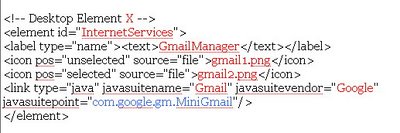
- The red X can be any element we change.In our case it should be 4.
- The name is the element id of what we replace.Carefull with that since an invalid element Id will make the menu.ml not work.I usually use "Applications" since its allowed to use the same element Id many times...
- The Text you can input whatever you like.
- On the 2 icon files you need to have correct sizes(check the ones you are replacing) and the first is for the unselected while the second is for selected.They need to be in the same folder as menu.ml
- For Java Suite and vendor you can either go to applications menu on the phone and select properties or use the method below.They are under MIDlet-Name: and MIDlet-Vendor:
- The Blue Part is the most important since failure to input the correct one will result in a non loading application.How do we discover it without being PshycoMantis?Its kinda simple.
- Take the gmail.jar file or any jar you wanna put in main menu.
- Shift+Right click on explorer and select Open With.
- Choose Program
- Select winrar from the list or winzip or winace.Any decent archiver can open jar files.
- Inside it WILL contain a folder named Manifest.MF
- View that file with wirar or just extract to desktop and open with notepad.
- There will be a line MIDlet-1: Gmail, GmailIcon.png, com.google.gm.MiniGMail
- The Red is what we need to locate.Then its the icon we dont care about.Right next to the icon we get the BLUE line we need...
10)Change the looks of mediaplayer
This will change the way the Walkman looks.
Excatly same procedure as before but with tpa\system\multimedia\mp as the folder we are working.Again you can find skins on Se-Nse forums and Topsony
Some interesting skins
I have yet to locate a VKp script for redirecting this to other.Also DO mind that there is a memory issue with that one and playing the camera while in walkman can revert the skin to original.Not seen it yet on my w800 but if you notice instability restore the original files.
11)Add a language to the existing firmware
First go to Topsony and donwload the language file you want.For our example say you want to add Portuguese to my system languages.Donwload w800_Language_EUROPE_1.rar
Then Go to tpa/preset/system/language and put there pt.t9 and pt.lng
Delete(f8) lng.dat and lng.lst
Go to tpa/preset/custom and download customize.xml to your pc.
Open it with notepad
find allowed -language part and add this line pt
Do a maste reset.If all is done correctly the new language should be available.
Language files are firmware Dependant.If for some reason the previous fails make sure you have correct version.Try flashing your phone with the corresponding FS file if you need to extract a specific language pack.In the expample to make sure its correct you can flash the FS with the w800Europe1.bin leaving the main intact and when you get the files reflash it to the version you desire...
-The Base(middle one) can either be black(w810),silver or orange(w800)
-The face and the Back can be Black,Silver(k750 Vodafone),Gold(W700),White(W800)
-The leds can be any colour you wish since k750 has initialy white leds so you can apply this mod to change the colour
-The lens cover,buttons, can take any combination of the following models..
You can also locate custom colours on the ebay.I will personally go for Silver Orange combo.Will Post photos as soon as it arrives...
To dismantle your phone the instructions are on this thread Part1 & Part2 or this file
I hope you find all those info Usefull.I Tried to be as explicit I can be for new users in high tech stuff...


- Menu and Layout.xml Changed,Operator Logo removed,Small Fonts VKP patch.

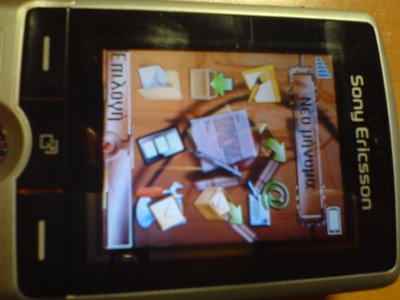
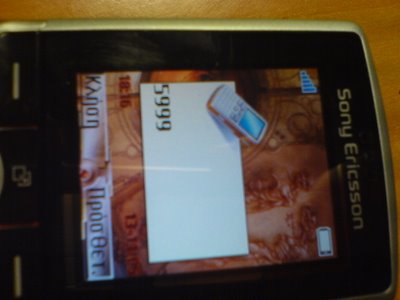
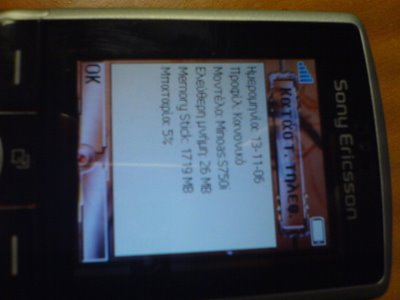




9 comments:
I personally did not play with Henrix's SEUS method since it only flashes one of the 2 parts of Firmware .I would wait since today CID49 broke and we awaiting the new tools...
Can this inovating modding guide be used for w810i or are they all packed with cid49+? I'm thinking of downgrading from k800i and that would be a definitive reason to get the w810i(for sound issues as u can imagine) as i am also trying to find an alternative to the previously owned K750i and w800i. Thanks in advance for all your possible answers;)
W810 unfortunately contains the CID49 encoding so its kinda impossible at this time to mess with.The good news is Hendrix and jagheterfredrik are currently VERY close to totally making CID49 Free.When its done I will update to show you how.
As far as K800 is concerned it has a db2020 chip with Cid49 which to my knowledge seems rather unbreakable for the time being.So I wouldn't expect a free sollution too.You can still try Davinci Team and Total Multiserver for online Upgrade since they are using official EMMA3 for it but still you are limited to Flashing Debranding....
thats quite a handful of information, since i guess ur an expert on this kinds of things. I want to ask if the steps youve mentioned can also be applied on se w900. If not, do you know how i can debrand (and customize if ever) my vodafone branded w900.. id appreciate any aswer from u.. kindly send it to my email.. djbuan@yahoo.com
Thank you very much for that Guide. How we change the model name at the info display screen???
I said that further tricks can be done with Customize.xml editing.Just edit the name there and do a master reset and it should change.Tested and working.MAKE A BACKUP BEFORE TESTING...
PL kalo GUIDE file Minoa.!:D
Me voithises pl k m edwses xrisimes plirofories.!!
Panta Tetoia.. :P :P
Μήπως μπορείς να ξανανεβάσεις τα αρχεία;
Γιατί όλα τα link είναι dead και το FS EMEA3 δεν το βρίσκω πουθενά!!
Βασικά δεν τα έχω τα αρχεία μια και μιλάμε για 7 χρονιά μετά και 3 υπολογιστές μετά.
Μπορείς να τα ψάξεις με το να αντιγράψεις το link και να κάνεις strip το όνομα του αρχείου.
Για παράδειγμα:
http://www.gsmlibrary.com/Flash+Files/Sony+Ericsson+Flash+Files/SE-TOOL/W800/R1BC002/w800_R1BC002_FS_EMEA3.ssw.rar.html
ή εδώ
http://files-for-all.com/files/GSM%20Product%20support/SETool/Firmware/SE/W800/r1bc002/
Για register χρησιμοποίησε το 10minutemail.
Post a Comment