Remote Fun.
Its a fact that nowadays most people have access to broadband internet.As a direct result of this its pretty much safe to assume that ,if you ask a random person weather he would like to be able to control his pc from a distance,the answer would be positive..On first though you may wonder,what for?Whereas the answer lies in the same reason everyone wants a fast connection:
Downloads...
Emule
Emule is an open source P2P program that getting more popular as we speak.The main reasons behind its popularity are the easy to use interface,the fact that is runs on Linux,Ms and Mac machines and that it can use the Edonkey netkword as well.With edonkey and most of the commercial companies shutting down by RIIA the refugees turn to a solution that cannot be shut down easily.If you log in and check the variety of files you shall know what I mean of.
Now apart from the history lesson.You are all wondering what does it do.If you go to its site that I linked before you shall find answers in the typical issues.Download the client install,answer the wizards answers and you are set to go.Mind to set up port forwarding if you are using a router.Now you have to choose where to connect.Servers dialog is using the Edonkeys Network while Cad does not need central machines to work.The latter is a sollution for when someone tries to kill the program by taking down the servers.IT does not matter in our case since you can as well connect to both the same time...
Once you have pretty much learned to use the basics lets setup the remote function that makes this program special...Go to Options Button and then Web Interface as shown below
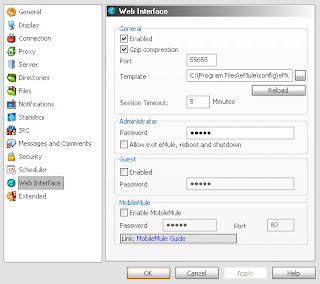
Select Enabled and choose a port that you wish to make it work and its open to your router.Compression is also recommended unless you face some issues.Now set an administrator password and a guest if you wish too and choose if you want emule to be able to shutdown the machine...Once done press ok and connect to any server you wish for.If everything goes well you should have this.
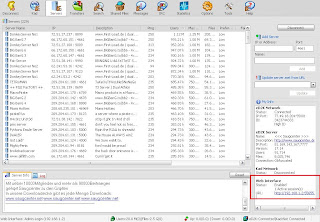
The URL should be your ip.If you are at a lan it will be your internal IP but dont worry that can be adjusted.You may click on the link there to see if it works.To test if it works for your external ip,open a browser window and enter this adress http://XXX.XXX.XXX.XXX:port/ where
XXX=your external IP and port= the port you have configured.If it fails check your router if its redirecting the port correctly.In worse case scenario that all fail try to set up port to 80.At any rate the success screen should be.
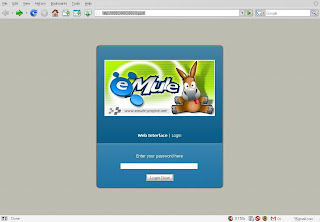
Now you can do everything from anywhere.Add new downloads,search,change server whatever you wish.But is it all?No.There is another cool trick with this prog.How about doing the same with your mobile??
To do this you need a java enabled mobile phone that has access to net with either wap or 3G.Download mobilemule applet and go to option menu web interface to enable it at a DIFFIRENT port than normal mule.Set a password there too.
All you need to do now is run the midlet and select prefferences.Change the login to DynIp/Ip.Save and connect.IF all goes well you should be able to log and control the mule from your mobile...
Once you run it and select your speed and port settings that again must be correctly forwarded you get at this screen.
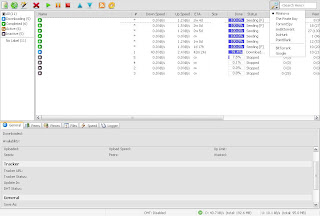
On the upper right you select search engine and search for your file.DO mind that the file must have at least one seed for it to download.The more seeds/leeches it has the best for you and the speed it is.Once you have tested the basis close the program.
Now go to C:\Documents and Settings\YOURUSERNAME\Application Data\uTorrent .There you need to place the webui.zip as it is (NO extraction).
Once done reopen the application and press ctrl+P (Prefferences) go to advanced and Web interface.Again select username pass and alternative port if you dont wanna use the default Utoorent uses for downloading.
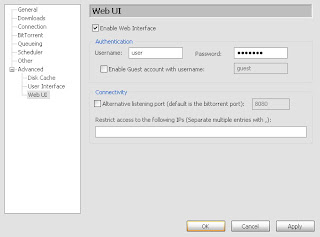
Once done press ok.Once again you can connect using the http://XXX.XXX.X.X:port/gui/ where XXX is your external ip and port is the port the uttorent connects thet net.You may also use another port if you have specified it on the previous menu.Mind that slashes and gui are needed here too and they have to be LOWERCASE.Gui will not work.If you just wanna test if it works locally try this command http://localhost:PORT/gui/ where you just fill the port.
From the web interface you can add delete stop and resume torrents at your home/work pc from any pc connected on the net with only a browser.
Note that IE is NOT SUPPPORTED and prob will never be due to its BAD architecture.
You may drag and drop any files in the Virtual File System and they become shared.You may also add your whole Drive as I did for this demo.From the browser if you enter the adress the usual way http://XXX.XXX.X.X:port you should get his..
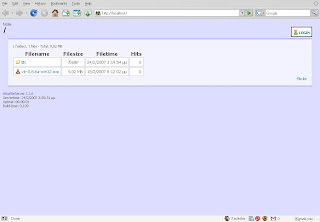
I think it pretty much covers it all.You can always change ports and configure more advanced options but that is up to you.
Emule is an open source P2P program that getting more popular as we speak.The main reasons behind its popularity are the easy to use interface,the fact that is runs on Linux,Ms and Mac machines and that it can use the Edonkey netkword as well.With edonkey and most of the commercial companies shutting down by RIIA the refugees turn to a solution that cannot be shut down easily.If you log in and check the variety of files you shall know what I mean of.
Now apart from the history lesson.You are all wondering what does it do.If you go to its site that I linked before you shall find answers in the typical issues.Download the client install,answer the wizards answers and you are set to go.Mind to set up port forwarding if you are using a router.Now you have to choose where to connect.Servers dialog is using the Edonkeys Network while Cad does not need central machines to work.The latter is a sollution for when someone tries to kill the program by taking down the servers.IT does not matter in our case since you can as well connect to both the same time...
Once you have pretty much learned to use the basics lets setup the remote function that makes this program special...Go to Options Button and then Web Interface as shown below
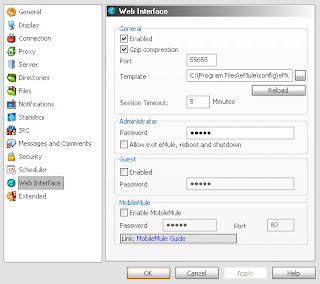
Select Enabled and choose a port that you wish to make it work and its open to your router.Compression is also recommended unless you face some issues.Now set an administrator password and a guest if you wish too and choose if you want emule to be able to shutdown the machine...Once done press ok and connect to any server you wish for.If everything goes well you should have this.
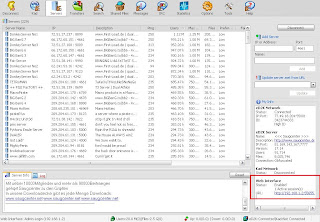
The URL should be your ip.If you are at a lan it will be your internal IP but dont worry that can be adjusted.You may click on the link there to see if it works.To test if it works for your external ip,open a browser window and enter this adress http://XXX.XXX.XXX.XXX:port/ where
XXX=your external IP and port= the port you have configured.If it fails check your router if its redirecting the port correctly.In worse case scenario that all fail try to set up port to 80.At any rate the success screen should be.
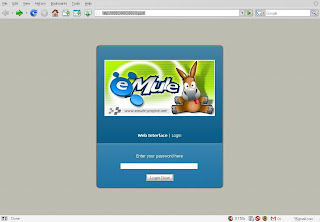
Now you can do everything from anywhere.Add new downloads,search,change server whatever you wish.But is it all?No.There is another cool trick with this prog.How about doing the same with your mobile??
To do this you need a java enabled mobile phone that has access to net with either wap or 3G.Download mobilemule applet and go to option menu web interface to enable it at a DIFFIRENT port than normal mule.Set a password there too.
All you need to do now is run the midlet and select prefferences.Change the login to DynIp/Ip.Save and connect.IF all goes well you should be able to log and control the mule from your mobile...
Utorrent
µTorrent and generally speaking torrent interface is another way to get files from the web.As you may know its the most popular way due to its speed and its also preffered from large companies for legal file distribution due to its safety and ergonomic bandwidth usage.In plain English.Its ULTRA fast and effective in getting max line speed in minutes...Its only drawback is the way you have to look for files but that is another story.I will presume you do know the basics.If not when getting the client use the embedded search for testing purposes and in time you shall discover private trackers too :)
Get μTorrent+WebGui .Extract the files to a folder of your prefference and run the exe.That program needs no intallation to run so better put it at C:\Program Files\Utorrent just to remind you not to accidentaly delete it.When it first runs it shall ask about file assotiation and I suggest you turn this on.Else do make a shortcut where you desire...Once you run it and select your speed and port settings that again must be correctly forwarded you get at this screen.
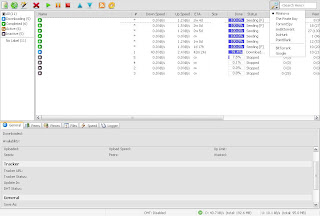
On the upper right you select search engine and search for your file.DO mind that the file must have at least one seed for it to download.The more seeds/leeches it has the best for you and the speed it is.Once you have tested the basis close the program.
Now go to C:\Documents and Settings\YOURUSERNAME\Application Data\uTorrent .There you need to place the webui.zip as it is (NO extraction).
Once done reopen the application and press ctrl+P (Prefferences) go to advanced and Web interface.Again select username pass and alternative port if you dont wanna use the default Utoorent uses for downloading.
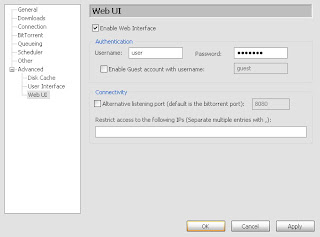
Once done press ok.Once again you can connect using the http://XXX.XXX.X.X:port/gui/ where XXX is your external ip and port is the port the uttorent connects thet net.You may also use another port if you have specified it on the previous menu.Mind that slashes and gui are needed here too and they have to be LOWERCASE.Gui will not work.If you just wanna test if it works locally try this command http://localhost:PORT/gui/ where you just fill the port.
From the web interface you can add delete stop and resume torrents at your home/work pc from any pc connected on the net with only a browser.
Note that IE is NOT SUPPPORTED and prob will never be due to its BAD architecture.
Remote Administrator
Remote Administrator is one commercial software that provides you total control of a PC.Its like the Remote assistance windows use but much easier.How it works its mainly to install the server to the pc you wish to get controled and again setup password and port and run the client from the pc that is controlling.You shall be given a screen and have full control of mouse keyboard etc for advanced troubleshooting and configuring.I am not gonna write a complete guide since its out of the Http easy to use routines and its a commercial software but I am letting you know if you always wish of something more...
Remote Administrator is one commercial software that provides you total control of a PC.Its like the Remote assistance windows use but much easier.How it works its mainly to install the server to the pc you wish to get controled and again setup password and port and run the client from the pc that is controlling.You shall be given a screen and have full control of mouse keyboard etc for advanced troubleshooting and configuring.I am not gonna write a complete guide since its out of the Http easy to use routines and its a commercial software but I am letting you know if you always wish of something more...
HFS
This is a remarcable freeware application that should be brought to your attention.Http File Server. What it does is making your home pc a file server for sharing files to the web.Its ultra small and easy to configue that you are gonna love it.I am pretty sure you tried giving a file to a friend which is at university firewarll and could not accept.Or how about sharing a 700mb file with email?Rapidshare and Sendspace may offer a partial sollution but if you do have upload speed HFS is all you need.Also you may also wish to make your HD accesible from net for yourself.With username and password protection just in case you ever need a file at work and dont wanna drive all around town to get it.
Lets start shall we?It all boils to this.Download the file and you shall get a HFS.exe.Run it.You are done.You should get this screen
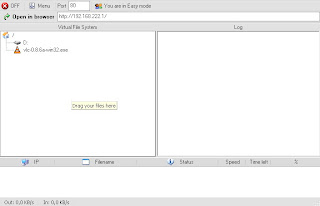
Lets start shall we?It all boils to this.Download the file and you shall get a HFS.exe.Run it.You are done.You should get this screen
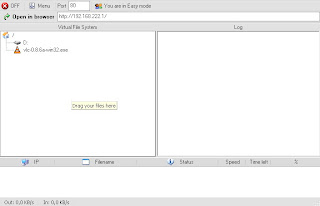
You may drag and drop any files in the Virtual File System and they become shared.You may also add your whole Drive as I did for this demo.From the browser if you enter the adress the usual way http://XXX.XXX.X.X:port you should get his..
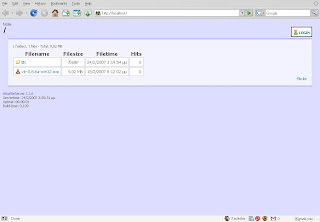
I think it pretty much covers it all.You can always change ports and configure more advanced options but that is up to you.
DynDNS
All those tricks sound nice.But you shall soon face one question.If you got a Dynamic ip (Constant Changing one) how will you know what is your homes ip?Here is where sites like https://www.dyndns.com/ come handy.
The easy way is to make a mirc script and make your PC autojoin a specific channel.Then you can know of it by a simple dns on him.But the best sollution is go to the site above and make an account.Its free.
Once there go to my services and then Add Host Services.Then go to Add Dynamic DNS Host.Once there pick any hostname you like and an extention from the list.Say I pick minoas and extention mine.nu Press Add host and we are almost done.
Last but not least we need a way to upload the Ip to that site.Most routers support DDNS so check on its setup configuration.If you dont use router you may either use DynDNS Updater or the embeded function on the HFS I talked about before..What do they do?When your IP chances they let the site know and redirect the domain to the new ip.
So to speak in plain english.If you set this up correctly you dont need to know your IP.You can connect to your pc by just inputing yourname.mine.nu from any browser.So in all the previous applications you can just use the http://yourname.mine.nu:port setup instead off the old Ip one
Have fun remoting...
The easy way is to make a mirc script and make your PC autojoin a specific channel.Then you can know of it by a simple dns on him.But the best sollution is go to the site above and make an account.Its free.
Once there go to my services and then Add Host Services.Then go to Add Dynamic DNS Host.Once there pick any hostname you like and an extention from the list.Say I pick minoas and extention mine.nu Press Add host and we are almost done.
Last but not least we need a way to upload the Ip to that site.Most routers support DDNS so check on its setup configuration.If you dont use router you may either use DynDNS Updater or the embeded function on the HFS I talked about before..What do they do?When your IP chances they let the site know and redirect the domain to the new ip.
So to speak in plain english.If you set this up correctly you dont need to know your IP.You can connect to your pc by just inputing yourname.mine.nu from any browser.So in all the previous applications you can just use the http://yourname.mine.nu:port setup instead off the old Ip one
Have fun remoting...